Add Residents
Let’s add residents and staff to the system.
Residents and staff are added to the system in the Staffs Section of the Scheduling Tool.
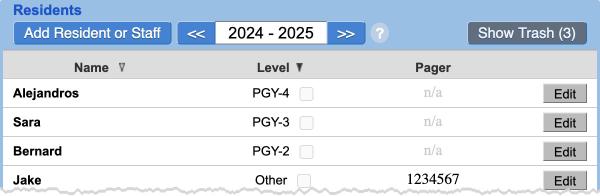
Any resident or staff who will be in any of your schedules must first be added here.
When you click “add resident”, here are the fields to fill out:
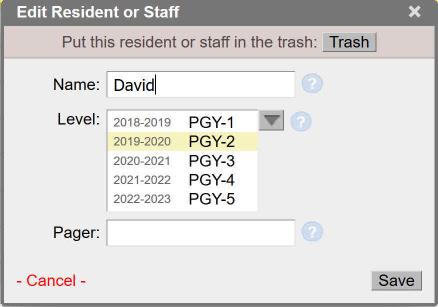
- Name: The name of the resident or staff
- Level: The resident year (PGY-2, PGY-3) or intern, fellow, etc… More on this below
- Pager: The pager or phone number. It will appear with the resident in published schedules.
Resident Year Sequences
Since residents progress year over year, a resident who is a PGY-2 this year will be a PGY-3 next year, and a PGY-4 the year after that.
To prevent you from having to edit all your resident years every July, the MedRez.net Scheduling Tool lets you create a sequence of levels. That way you can tell the system that a resident is a PGY-2 in 2020, and a PGY-3 in 2021 and a PGY-4 in 2022.
Create a Custom Sequence of Levels
Click “modify sequence” at the bottom of the drop-down to change the sequence for a resident.
The dialog that pops up allows you to drag and drop levels next to years to build your sequence.
By default the system offers a sequence that goes from PGY-1 to PGY-5. Take a moment to create the right sequence for your department. This will save you some time in the long run (see below).
The Importance of Resident Years
Setting the right resident year for each resident for each year is important to get the most of the Scheduling Tool.
Resident Years are not just cosmetic! Here is how Resident Years will affect your work:
Resident Years and Schedule Years
Each schedule has an academic year (for example 2020-2021). The level of a resident in a schedule is determined by the schedule’s year. So for example consider a resident with the following sequence of years:
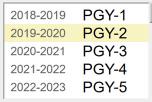
That resident will be a PGY-2 in a 2019-2020 schedule.
If you are making a 2023-2024 schedule, you will not be able to add that resident to the schedule because they don’t have a level associated with that year. They are considered “inactive”.
Resident Years and Staffing Requirements
The year of a resident within a schedule is important.
When you create Shifts and Calls in a Call/Shift schedule, or rotations in an annual Rotations Schedule, you will be asked how many PGY-2, and how many PGY-3, etc… should work in the rotation or shift at one time.
Making sure your resident year sequences are correct helps you make the best of this capability.
Set the Start of the Year
Note that you can set the start day of the academic year. See the Settings page.
Use Custom Sequences To Keep the List of Residents Short
The list of residents only shows residents and staff that are active in the selected year. When creating residents, make sure to use “custom sequence” to have a correct association between academic year and resident or staff level.
This will help prevent people from showing up in your list for years where they are not active.
For example, if you have residents or students who only participate in your schedule for one year, they should have a one-year sequence, like this:

Note that all kinds of sequences are allowed, including sequences with gaps, single-year sequences, and sequences with multiple times the same level so any situation can be handled.
Put Residents in the “Trash”
Remove a resident from the system by clicking the “Trash” button. This removes the resident from all schedules and every other area of the MedRez.net Scheduling Tool. You can restore the resident to the list of Residents and to all the schedules they were in by “Un-Trashing” them.
To restore a resident click “Show Trash” and click “Un-Trash” to return the resident to the list. A resident who was placed in the trash and then recovered will be returned to all schedules that they were in.