Publish Schedules
Once publishing is enabled on your account, you can enable publishing on individual schedules and start sharing your schedules. This page covers how to publish individual schedules.
The workflow for publishing Annual Rotations Schedules is different than Call/Shifts schedules but there are some commonalities. Let’s look at the commonalities first.
Schedule Publishing Basics
Enable Publishing For Each Schedule
Before publishing a schedule, your account must be set up for publishing. Please look at the previous page.
A schedule itself must be enabled for publishing (see below for instructions). Schedules that are not enabled for publishing never show up in the lists of schedules of the Schedule Viewer.
If you enable publishing for a schedule, then disable publishing, the schedule will vanish from the Schedule Viewer.
Publish After Each Change
When you Publish a Schedule, you are making a copy of it, like a photocopy if your schedule was made on paper.
Therefore, if you make changes to your schedule after publishing it and you are ready for others to see the updated schedule, you must hit the “Publish” button again. See below for where that “Publish” button is.
While any change you make to the schedule must be republished to be visible in the Schedule Viewer, there is one exception: if you remove a resident or staff from the system by putting them in the “Trash”, the resident or staff is removed from all schedules and all published schedules immediately.
Hide Published Schedule
Should you decide that you do not want a schedule to be viewable from the Schedule Viewer after you publish it, you may “Hide” it. Hidden schedules appear as if they’d never been published.
“Un-hide” the schedule to make it visible again.
Publish Tally Results
Both Annual Rotations Schedules have a Tally system that counts residents Rotations or Calls and Shifts. The results of these tallies can be published along with the schedule. In some cases, making those tally totals visible to all is desired, in others it may not be.
For each schedule you can decide to publish tally results or keep them hidden. This is done in the same dialog as enabling publishing for schedules (see below).
Publishing Annual Rotations Schedules
Enable Publishing
Enable publishing for Annual Rotations Schedules in the Settings tab of the schedule.
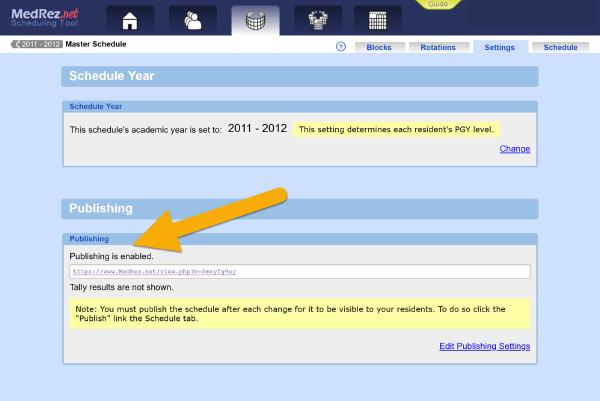
You can opt in or out of publishing tally totals for the Annual Rotations Schedule in this same dialog.
Publish Your Annual Rotations Schedule
In main schedule editing screen click the “Publish” link. See below:
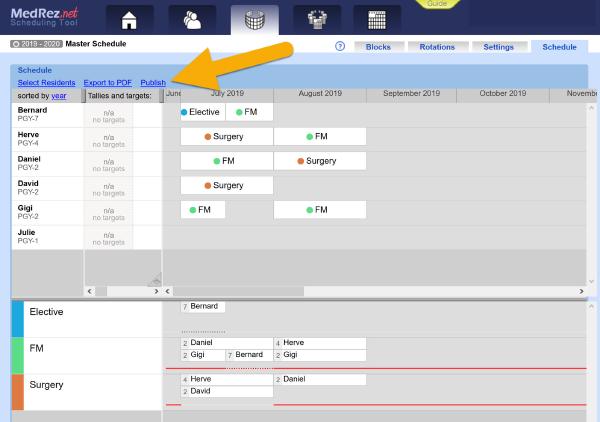
The dialog that pops up has a large “Publish Now” button, as well as a “Hide” button.
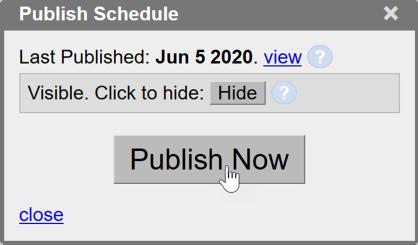
Publishing Call & Shifts Schedules
Enable Publishing
Enable publishing for Call / Shift Schedules in the Settings tab. This is very similar to Annual Rotations Schedules. You can also choose to publish Tally totals or not.
Publish Your Call or Shift Schedule
Once publishing is enabled for the schedule, you can publish individual blocks.
Each block is published independently. To publish a block, find the “Tools Menu” in the schedule editing tab.
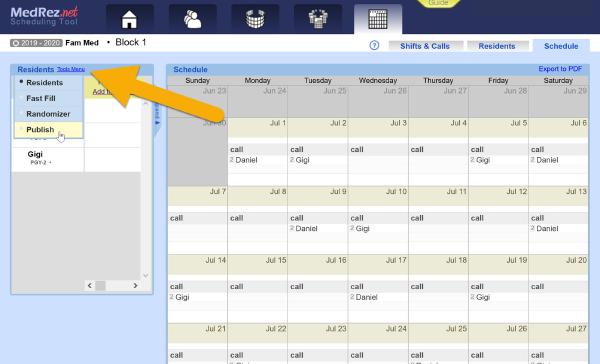
The Publish dialog has a large “Publish Now” button and a “Hide” button.
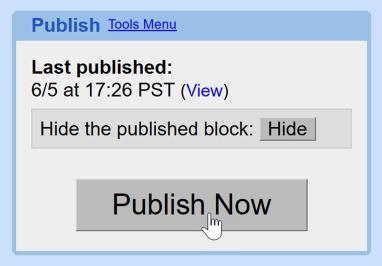
Once a block is published you can click the “view” link to see it in the Schedule Viewer.