Include Residents in Call/Shift Schedules
When should a resident be available to work in a Call / Shift schedule?
Resident participation in a block is managed under the schedule’s Residents tab:
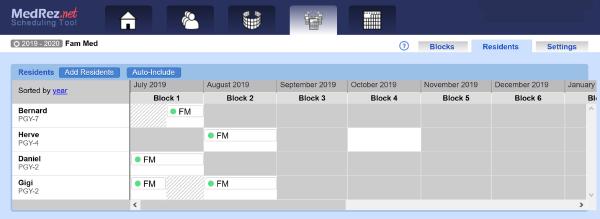
In some situations, this is very straightforward. For example all your residents might always be available to take call, so long as their other activities do not conflict.
In other situations, there is a clear relation between being on some rotation and being part of a call/shift schedule. For example, residents might only take shifts in the ED if they are on an ED rotation.
Correspondingly there are two main ways of including residents in blocks: manual, and auto-included from rotations. Let’s have a look at these.
Manually Include Residents in Blocks
Residents can be included (made available to work) in the shifts and calls of a block manually. This means using the user interface to click on the “Include in block” button for a resident. Using this method you can choose to add a resident to a block on a case-by-case basis. See below:
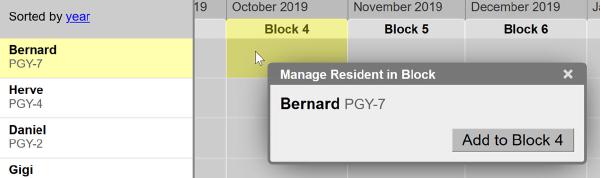
If manually included, a resident is available to work during the entire block.
This approach is convenient in some of these cases:
- Residents are present in all the blocks of the year
- Residents resident work periods correspond to block dates
- Residents work full blocks, not half-blocks
- The only exceptions are for day off and vacation requests
If you would like to add a number of residents to a block, or if you are adding a resident that is not yet present in the grid, click the “Add Residents” button at the top of the grid, and add each resident as needed:
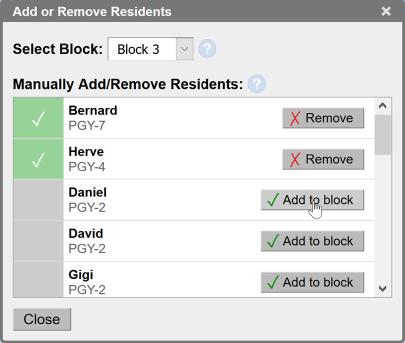
When you click the “Add Residents” button, the dialog show you all current residents in your account for this schedule. If you do not see a resident that you think should be there, check that they have a year/level assigned to them for this schedule’s year. Please see the page on Resident Years and Schedule Years.
Auto Include From Rotations
If you made an Annual Rotations Schedule you can tell the Scheduling Tool to automatically make a resident available to work in your Call/Shift schedule when they are on a specified rotation.
To do this you click the “Auto-Include” button at the top of the grid, and select the desired rotation:
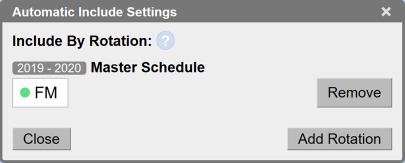
Note that you can select multiple rotations to “feed” your call or shift schedule.
When using this method, residents are available to work only on the days that they are on a selected rotation. For example, if your Call/Shift schedule is divided into month-long blocks, but a resident is on a half-block in an annual rotations schedule, they will only show as available for half the call or shift schedule.
Let’s illustrate this:
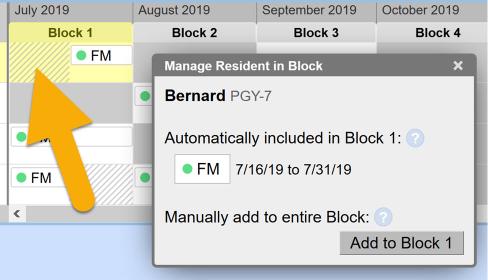
In the image above we’re using the FM rotation to auto-include residents in the Call schedule. Sometimes, the FM rotation is on a half-block. As you can see Bernard is on the second half of July, so the first half is hashed out (arrow). The dialog that pops up when clicking on that block describes precisely when and how Bernard is available to work in that block.
What Should You Use?
First, note that you can use both methods together. In fact users who include residents automatically typically also have a few residents manually added to blocks for various reasons.
Basically, if you have not made and don’t plan to make your master schedule (annual Rotations Schedule) in MedRez.net, then hopefully you can get by with just manually added residents.
If your residents work on blocks for their entirety (block dates line up, etc…) then you can probably get away by just manually adding them to your call or shift blocks.
As soon as things get a bit complex: mismatched block dates, half blocks, week long blocks, etc… then it’s best to create an Annual Rotations Schedule, leverage its very flexible block dates, and use the automatic inclusion method.